1) Indexed Column Added to Lists of Fields in Setup
Listings of fields in Setup include a new Indexed column that indicates when a field is indexed in the database
The new column is available for standard and custom objects and indicates indexing for standard and custom fields.
2) Get Faster and More Relevant Search Results (Generally Available)
In the Winter ’15 release, Salesforce Knowledge article search was updated with the new search infrastructure. In Spring ’15, we’re expanding this search infrastructure to all search utilities, including global search, sidebar search, and advanced search. This expanded enhancement was previously available only through a pilot program.
Faster indexing
Improved alphanumeric search
3) Import Accounts and Contacts with Ease
Available to new and trial organizations and coming soon to all other organizations, choose from sixteen popular data sources to quickly and easily get your accounts and contacts into Salesforce
4) Middle Name and Suffix Fields for Person Objects (Generally Available)
Better represent the name of a person associated with a record by adding Middle Name and Suffix fields in person objects. Using these fields also helps to avoid confusion when two records have the same first and last names
The Middle Name and Suffix fields are available for the following person objects: Contact, Lead, Person Account, and User. You need to do a few things before you can use them.
- Contact Salesforce Customer Support to enable the new fields.
- Click .
- In the Name Settings section, select Enable Middle Names for Person Names and Enable Name Suffixes for Person Names.
- Click Save.
5) More Streamlined Look for the Rich Text Editor
The Rich Text Editor, also known as the HTML Editor, that’s available in most rich text area fields has a new look, better performance, bug fixes, improved styling for pasted data, improved handling for pasted images, and increased compatibility with newer browsers. The updated editor is also available in rich text area custom fields on records and more
6)Administration Settings Moved from Setup to Community Management
Community Management is now a one-stop shop for setting up and managing your community. Setup consolidation makes it easier forcommunity administrators and managers to do their jobs from one location.
From Setup, click , then click Manage next to the community name
7) Prevent Spammers from Creating Cases
The reCAPTCHA widget requires guest users to complete a text field successfully before they can create a case. Setting up the widget on the Case Creation page elements protects your community from spam case submissions.
8) Open CTI
Open CTI helps partners integrate Salesforce with Computer-Telephony Integration (CTI) systems without installing adapter programs on call center users’ machines.
Several new and updated methods are available to help developers and advanced administrators customize SoftPhones for users. For more information, see Open CTI API.
9) Emoticons Added in the Feed
Now your users can add expressions like a smiley face to their posts and comments by typing a character combination
We enabled emoticons by default. However, if you want to disable emoticons, navigate to Setup and click . In the Emoticons in Feed section, deselect Allow Emoticons.
10) Deploy Your Components in Less Time (Generally Available)
You can now deploy components to production by skipping the execution of all Apex tests for components that have been validated within the last four days. With Quick Deploy, you no longer have to wait for all tests to run for your deployment to complete in production, and your deployment will likely finish in less than 30 minutes.
As part of a deployment, all Apex tests are run in production. If the production organization contains many Apex tests, the execution of all tests can be time-consuming and can delay your deployment. To reduce deployment time to production, you can perform a quick deployment by skipping the execution of all tests. Quick deployments are available for change sets and Metadata API components when the following requirements are met.
- The components have been validated successfully for the target environment within the last four days (96 hours).
- As part of the validation, all Apex tests in the target organization have passed.
- The overall code coverage in the organization is at least 75%, and Apex triggers have some coverage.
11) Create or Edit Records Owned by Inactive Users
Previously, only administrators were able to edit accounts, opportunities, and custom object records that are owned by inactive users. With Spring ’15, administrators and all users with the create or edit permission can create or edit accounts, opportunities, and custom object records that are owned by inactive users. For example, you can create an account and assign an inactive user as the record owner. Or you can edit the Account Name field on an opportunity record that is owned by an inactive user to change its parent account.
12)Availability of Compound Fields in Formula Functions Changed
You could previously use compound fields in all formula expressions, but unhandled exceptions would often result. Compound fields have been enabled in the ISNULL, ISBLANK, and ISCHANGED functions and have been blocked in several other functions so that you won’t encounter these errors.
The following have been blocked from using compound fields.
- BLANKVALUE
- CASE
- NULLVALUE
- PRIORVALUE
- The comparison and equality operators: = and == (equal), <> and != (not equal), < (less than), > (greater than), <= (less than or equal), >= (greater than or equal), && (AND), and || (OR)
13)Standard Address Fields Show Google Maps
Records with standard address fields now display a Google Maps image of the address. This saves users time by letting them see where their contacts or accounts are located, instead of having to locate addresses in a separate browser tab.
On a record, go to the detail page to see the Google Maps image on the address field. To generate a map image, an address must include the street and city fields and either the state, postal code, or the country. If an address field is missing any of the required information, a map won’t display
The map image on the address is static, but clicking the map image opens Google Maps in a new browser tab.
Maps on standard address fields are enabled by default. To disable maps for your organization, from Setup in the fullSalesforce site, click and uncheck Enable Maps and Location Services.
Please check below link for more update :-
Link :- http://docs.releasenotes.salesforce.com/en-us/spring15/release-notes/rn_included_release_notes.htm
Thanks,
Amit Chaudhary



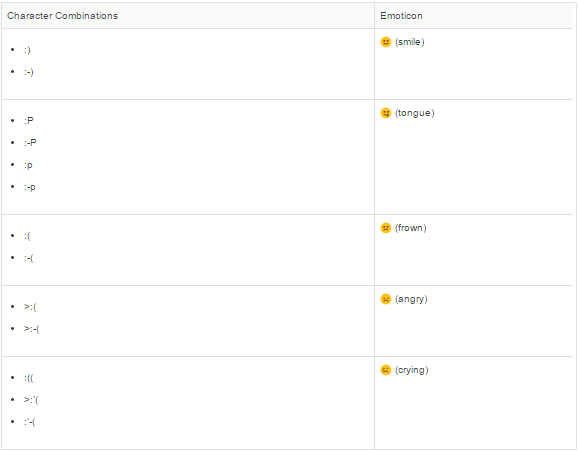

No comments:
Post a Comment