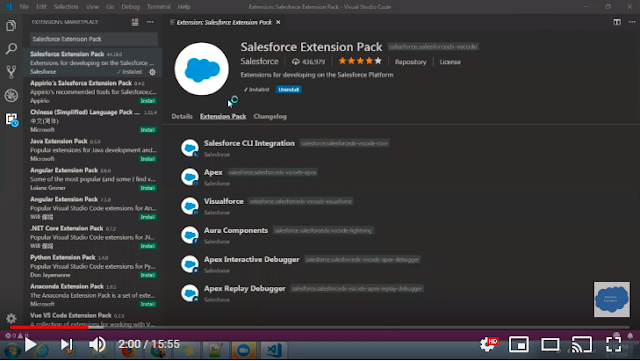You Can create the Dynamic Component in Clint Side with javaScript using "$A.createComponent()". If you want to create multiple component together then use "$A.createComponents()".
"$A.createComponent()" accept the three parameters. Please check this post for more detail.
1) Type
2) Attribute
3) CallBack (cmp, status, errorMessage)
Syntax :-
$A.createComponent( String type, Object attributes, function callback ) Use Case:- Create a new button onclick on existing button. And Destroying Dynamically Created Components.
Solution:- We can do the same with the help of "$A.createComponent()".
Sample Code.
CreateComponentDemo
<aura:component >
<aura:attribute name="IsBottonVisible" type="boolean" default="false"/>
<lightning:button variant="brand" label="Create New Button"
title="Create New Button" onclick="{! c.CreateNewButton }" />
<BR/><BR/>
<p>Dynamically created button</p> <BR/><BR/>
{!v.body}
</aura:component>
<aura:attribute name="IsBottonVisible" type="boolean" default="false"/>
<lightning:button variant="brand" label="Create New Button"
title="Create New Button" onclick="{! c.CreateNewButton }" />
<BR/><BR/>
<p>Dynamically created button</p> <BR/><BR/>
{!v.body}
</aura:component>
NOTE:- I created IsBottonVisible Attribute to avoid creating multiple Button.
CreateComponentDemoController
({
CreateNewButton : function(component, event, helper) {
var isButtonVisible = component.get("v.IsBottonVisible");
if(isButtonVisible == false){
$A.createComponent(
"lightning:button",
{
"aura:id": "UniqueAuraId",
"label": "Destroy Me",
"onclick": component.getReference("c.DestroyMe")
},
function(newButton, status, errorMessage){
if (status === "SUCCESS") {
var body = component.get("v.body");
body.push(newButton);
component.set("v.body", body);
isButtonVisible= true;
component.set("v.IsBottonVisible", isButtonVisible);
}
else if (status === "ERROR") {
console.log("Error: " + errorMessage);
}
}
);
}
},
DestroyMe : function(cmp) {
// Find the button by the aura:id value
console.log("button: " + cmp.find("UniqueAuraId"));
var comp = cmp.find("UniqueAuraId")
comp.destroy();
cmp.set("v.IsBottonVisible", false);
}
})
CreateNewButton : function(component, event, helper) {
var isButtonVisible = component.get("v.IsBottonVisible");
if(isButtonVisible == false){
$A.createComponent(
"lightning:button",
{
"aura:id": "UniqueAuraId",
"label": "Destroy Me",
"onclick": component.getReference("c.DestroyMe")
},
function(newButton, status, errorMessage){
if (status === "SUCCESS") {
var body = component.get("v.body");
body.push(newButton);
component.set("v.body", body);
isButtonVisible= true;
component.set("v.IsBottonVisible", isButtonVisible);
}
else if (status === "ERROR") {
console.log("Error: " + errorMessage);
}
}
);
}
},
DestroyMe : function(cmp) {
// Find the button by the aura:id value
console.log("button: " + cmp.find("UniqueAuraId"));
var comp = cmp.find("UniqueAuraId")
comp.destroy();
cmp.set("v.IsBottonVisible", false);
}
})
CreateComponentDemoApp
<aura:application extends="force:slds">
<c:CreateComponentDemo/>
</aura:application>
<c:CreateComponentDemo/>
</aura:application>
Result:-
Please check our old post on Lightning :-
1) Invoke Apex from Lightning Component
2) Design Resource In Lightning Component Bundle
3) Component Event in Lightning Component | aura:event
4) Modal/Popup in Lightning Component
Feel free to post your feedback or question.
Thanks,
Amit Chaudhary